How do I enable the Lincoln Connect Wi-Fi Hotspot?
Lincoln Connect®* is your vehicle's embedded modem. To enable the Wi-Fi Hotspot** feature, follow the steps below.
To use the Lincoln Connect Wi-Fi hotspot feature:
- Your vehicle must be equipped with Lincoln Connect.
- Your vehicle must be equipped with Wi-Fi capabilities.
- Your Lincoln Connect modem must be activated.
Note: Before using the Wi-Fi hotspot feature, you must first set up a Wi-Fi data plan with AT&T. Your vehicle may be eligible for a complimentary 3-month or 3GB trial. Click here to learn more.
To enable the Wi-Fi hotspot in your vehicle:
- Start your vehicle.
- Tap Settings on your SYNC®† screen.
- Select Wi-Fi & Hotspot.
- Choose Vehicle Hotspot.
- Slide the Toggle button to the right to enable the Wi-Fi Hotspot.
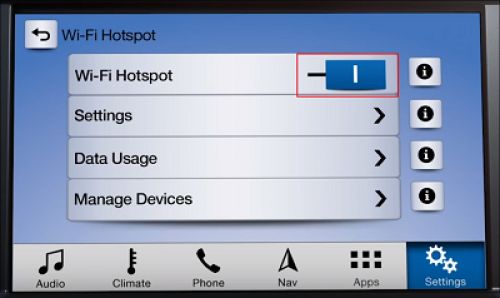
Additional Information
How do I set up a data plan for the Wi-Fi Hotspot?
How do I find the password for my Wi-Fi Hotspot?
How do I change the Wi-Fi Hotspot Password?
Is my vehicle equipped with a Wi-Fi hotspot?
How do I connect a device to the Wi-Fi Hotspot in my vehicle?
What do I do if I am having issues with the Wi-Fi Hotspot in my Lincoln?
*Lincoln Connect®, the Lincoln Way® App., and complimentary Connected Services are required for remote features (See Lincoln Way Terms for details). Connected services and features depend on compatible AT&T network availability. Evolving technology/cellular networks/vehicle capability may limit functionality and prevent operation of connected features. Connected services excludes Wi-Fi® hotspot.
**Wi‑Fi hotspot includes wireless data trial that begins upon AT&T activation and expires at the end of 3 months or when 3 GB of data is used, whichever comes first, but cannot extend beyond the complimentary subscription period for remote features. To activate, go to www.att.com/lincoln.
†Don't drive while distracted or while using handheld devices. Use voice-operated systems when possible. Some features may be locked out while the vehicle is in gear. Not all features are compatible with all phones.